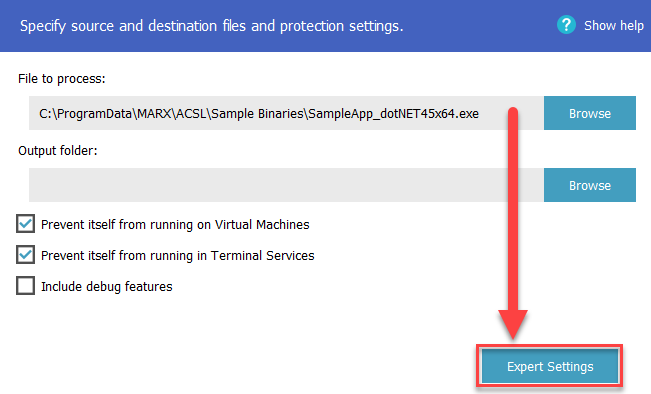
The wrapper will automatically apply the licensing and protection to your application. Simply choose the File to process, and set the Output folder for the newly wrapped application. The wrapped file will have the same file name as the original file.
If the Output folder is the same as the source folder, then it will rename the unwrapped/unprocessed file by adding a .bak extension.
Prevent itself from running on virtual machines: This option can help prevent users from bypassing copy protection on additional computers by copying virtual machine guests to additional host computers. When a virtual machine environment is detected on startup, an error will be displayed and the application will exit.
Prevent itself from running in Terminal Services: This option can help prevent users from bypassing copy protection on additional computers by using Terminal Services. This will detect if your application is running within Terminal Services, and if so an error will be displayed on startup and the application will exit.
Include debug features: This will include a debugging dialog for internal testing and development purposes. The dialog will be displayed at application startup (before the licensing dialog) and allows you to view the license Status, Last Error, and modify certain parameters to facilitate testing. You'll also be able to reset the licensing on the current machine by removing the local license files, which allows you to quickly retest the licensing as if you had just run the software for the first time.
The "Remove license files" option within the Include debug features will also remove the license file permissions if you are using the One activation for all users on a machine (installer changes required) option. For testing purposes, you will need to right-click your application and choose "Run as administrator" to set the permissions again.
When wrapping a .NET application, an additional button is shown that displays the Expert Settings.
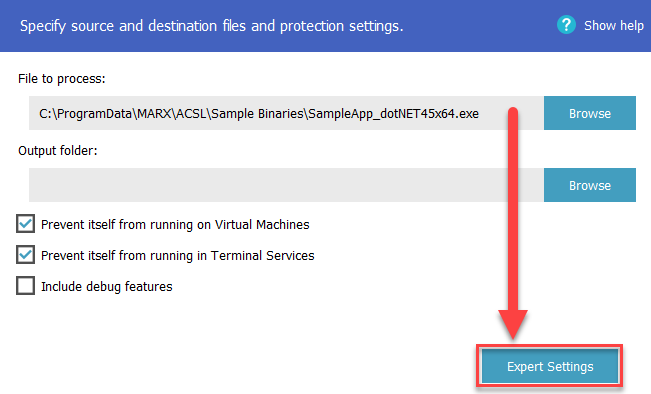
Obfuscate: Obfuscates the application code being wrapped. Do not use this feature if your application is already obfuscated.
A configuration file may be used to further obfuscator settings.
Anti-Dump Protection: Attempts to detect hacking tools that extract and save ("dump") the .NET wrapped application. When this option is enabled and a dumping tool is detected to be in use, the application will immediately close.
Fix Assembly Location: .NET applications using Assembly.Location property that are protected with AutoCrypt SL might not work properly. In order to get path of executing assembly, e.g. Assembly.GetExecutingAssembly().Location will return empty string. This can happen because the protected assembly does not exist in the file system as the loader loads it from the memory. To avoid this issue enable the "Fix Assembly Location" option. With this option AutoScrupt SL will replace the returned value of the Location property in a protected assembly with the path to the protected applicatiuon in the filesystem.
Loader version: For some applications AutoCrypt SL's loader might change the behavior expected by the .NET application due to different .NET runtimes having differences in initialization and initial state. The following options are available:
Console Application: This option is only available when .NET_Core loader is selected and has to be used when protecting a console application service.