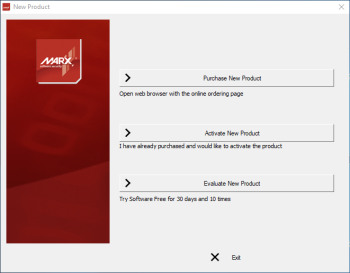
If a user has installed your software on a PC without an Internet connection they may activate the software by using a second computer that does have an Internet connection. This process may also be used on computers behind a restrictive firewall.
The activation dialog will not be displayed if the application is already activated or if you are using the Do not show trial dialog for X days option while your software is running as a trial before X days have passed. You may force the activation dialog to appear if you hold the shift key down when starting the protected application.
The user's activation dialog will resemble the following screens, but with your own image, application name and any custom text.
When the user clicks "Activate New Product" they will see the following screen. Depending on what options you selected in the AutoCrypt SL wizard, the user will have the option to activate online or activate from another computer:
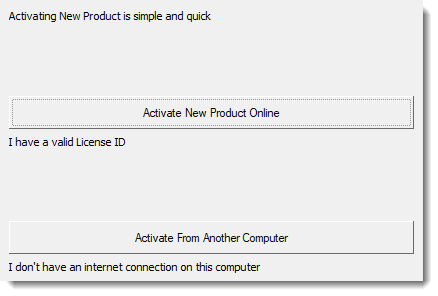
Choosing "Activate From Another Computer" will bring the user to the next screen where they will enter their License ID and Password. They may optionally enter a device name which will be included activation in SOLO Server Automation but this is not necessary.
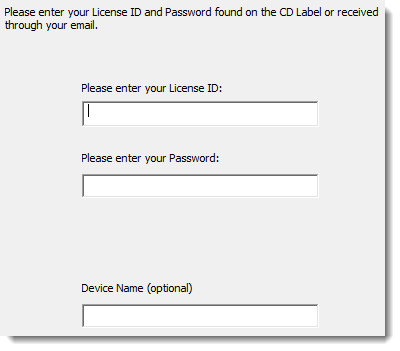
The user will select a path to save an activation request htm file. They should save this file to a USB stick or other removable media in order to transfer it to a computer with an Internet connection.
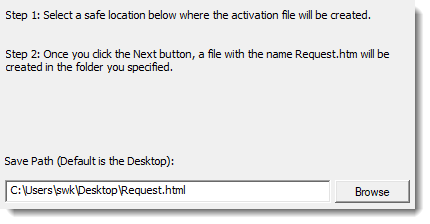
Once the file is stored the user can take it to a PC with an Internet connection and double-click the file. Once they open the file, their browser will open to the License Portal's Manual Request page. They will be instructed to download a response file.
The user will take this response file back to the original computer that does not have an Internet connection. Once they start the protected application a message will appear with an option to complete the activation process or reset the process.
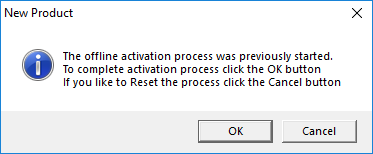
Once they continue the process they may now browse to the response file copied from the computer with Internet access.
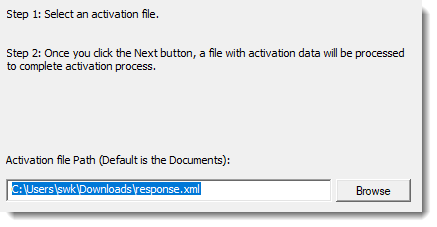
The user will click the next button and AutoCrypt SL will process the new response file and automatically activate.