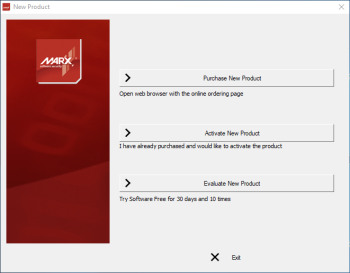
When using AutoCrypt SL your users will be supplied with a License ID and Activation Password once they have purchased. They will enter this information into the online activation dialog prompted by your software.
The activation dialog will not be displayed if the application is already activated or if you are using the Do not show trial dialog for X days option while your software is running as a trial before X days have passed. You may force the activation dialog to appear if you hold the shift key down when starting the protected application.
The user's activation dialog will resemble the following screens, but with your own image, application name and any custom text.
When the user clicks "Activate New Product" they will see the following screen. Depending on what options you selected in the AutoCrypt SL wizard, the user will have the option to activate online or activate from another computer:
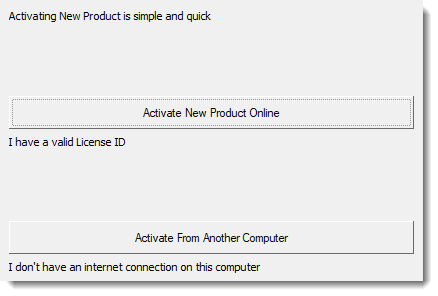
Choosing "Activate New Product Online" will bring the user to the next screen where they will enter their License ID and Password. They may optionally enter a device name which will be included activation in SOLO Server Automation but this is not necessary.
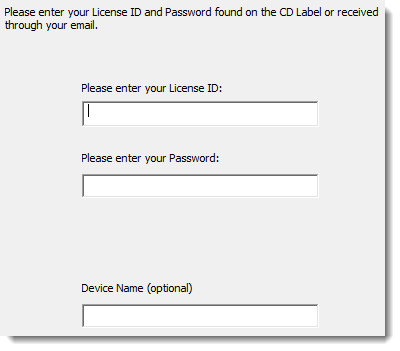
Once they press the next button the application will communicate with SOLO Server Automation. If the license is validated, then the application will activate and it will decrement the "Activations Left" count in SOLO Server Automation:
If the application fails to activate, it will display an error code to show why the activation failed.