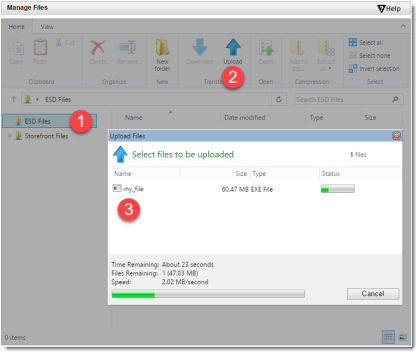
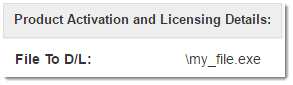
You can use SOLO Server to control who has access to download your software. Only customers who have a valid License ID will be able to download the file that is assigned to that license. The file can potentially be downloaded through the update notification dialog or the Customer License Portal.
To upload a file to SOLO Server:
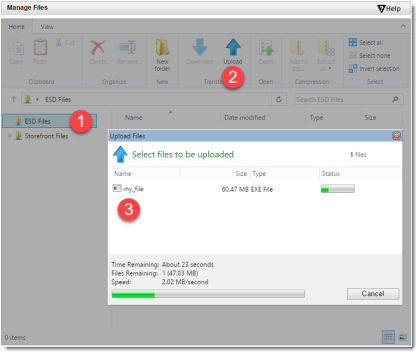
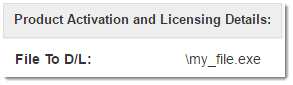
If you have multiple product options that correspond to the same application, you will need to set the File to D/L field for each one.
If you upload a new version of your application, the file name will need to match what is set in the File to D/L field. You can simply overwrite the previous file with the updated version.
Alternatively, you can use the variable [varLatestVersion] in the file name, such as my_file_[varLatestVersion].exe. This will substitute the [varLatestVersion] variable with the Latest Version field from the Product ID settings. To update the Latest Version field, use the menu Configure / Products, click on the Product, and then click the Edit button. This allows you to upload files such as my_file_2.0.0.0.exe and my_file_3.0.0.0.exe to SOLO Server, and the product option will automatically link to the latest version file when the File to D/L is set to my_file_[varLatestVersion].exe.