If you have purchased PLUSManaged and signed up for an Instant SOLO Serveraccount or purchased SOLO Server, you will need to set things up so that they no longer use our test account and use your own account instead. The first step is to log into your account and create a product and a product option.
When configuring your product option, PLUSManaged requires the "Issue Installation ID" option to be checked!
Take note of your Product ID as shown in the list you can view by clicking the Authors/Products/List menu item. Next, you will need to update your application to use your account's encryption key data. To get this data, go to the Authors/Products/Encryption Key Data menu item as shown below.
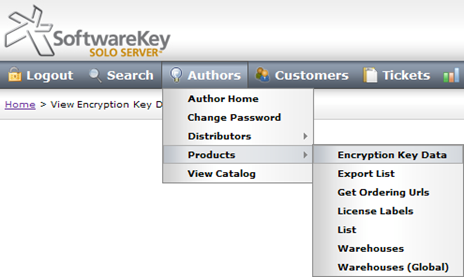
For PLUSManaged, you will need to copy the Encryption Key ID and the CSP Blob formatted key data to the respective private member variables in the example ClientLicense class. The member variables you will need to update in this class will look like the example below, with the content in the brackets (and the brackets themselves) replaced by the corresponding data:
Next, you may need to change some or all of the web service endpoints in the app.config file's <appSettings>section. You do not need to change these if you are using Instant SOLO Server. However, if you use a Instant SOLO Server Dedicated URL or you have purchased and installed SOLO Server on your own hardware, you will need to change all of these to replace https://secure.softwarekey.com/solo/with https://[domain]/[SOLO root]/, where [domain] is your fully-qualified domain name and [SOLO root] is the root directory for SOLO Server. Test all of the web service endpoints in your application thoroughly to ensure everything is functioning properly with the correct endpoint URLs and the correct Product ID and encryption key data.
There are some circumstances in which strong encryption cannot be used. If this is the case, there are two things that need to change. First, the License class constructor accepts arguments for toggling whether the XML License file and/or the web service transmissions are encrypted. This is visible in the ClientLicense sample's ClientLicense class constructor, which contains a comment noting these arguments. Second, you will need to contact us to have your SOLO Server account updated so that it does not require encryption. To see if your account requires encryption, you can log into SOLO Server/Instant SOLO Server Server and click the Authors/Products/Encryption Key Data menu item. At the bottom of this page is where it shows whether or not encryption is required. Also, it should be noted that PLUSManaged requires the use of digital signatures.