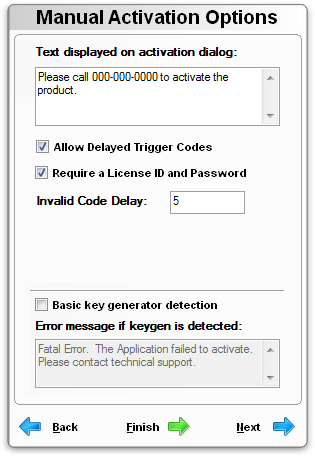
Manual activation does not require that the computer being activated have an Internet connection. Customers can complete the manual activation process by phone, fax or email.
The activation dialog with generate two numeric User Codes for the customer to submit, and corresponding Activation Codes will need to be sent back to them, which they will enter to activate the protected application. Without SOLO Server, you will have to generate these codes manually with Instant Protection PLUS 3. With SOLO Server, these Activation Codes can be generated automatically if you allow your customers to manually activate through the Customer License Portal, which does not require your intervention.
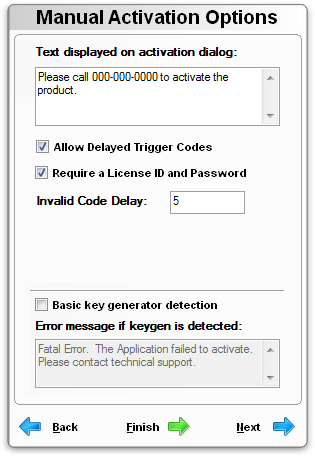
Text displayed on activation dialog: The exact text to display on the manual activation dialog. For example:
Allow Delayed Trigger Codes: Allows the customer to close the software without resetting the User Codes. This is useful when a customer is submitting their User Codes by email because they won't have to leave the software open while they wait for the corresponding Activation Codes. User Code 1 will still be randomized after an activation attempt.
Require a License ID and Password: Require a License ID and Password before displaying the manual activation dialog. This option must be enabled to utilize the background checking options and validate the license status with SOLO Server.
Invalid Code Delay: The number of seconds to pause after an invalid registration key is entered in the manual activation dialog box. This makes it difficult for customers to repeatedly guess Activation Code numbers.
Trigger Code Seed: Choose a number to randomize the manual activation algorithm for the primary activation code. If connected to SOLO Server, this number is automatically synchronized with the server setting and will not be displayed here.
Data (RegKey 2) Seed: Choose a number (0-255) to randomize the manual activation algorithm for the secondary activation code. This is needed when a second value is used when activating such as extending a trial for a certain number of days. The second activation code would be the number of days to extend the trial. If connected to SOLO Server, this number is automatically synchronized with the server setting and will not be displayed here.
Basic key generator detection: Detect common types of key generators. You may edit the key generator names in the Tools / Options menu. If a key generator is detected, the phone activation will fail. If your application is crashing only after you apply the Instant Protection PLUS 3 licensing, try disabling Basic key generator detection.
Error message if keygen is detected: This error will appear after the activation has been attempted. We recommend you use an error that you will easily recognize as key generator detection, but the error will not be obvious to the user.
Although we have basic key generator detection capabilities, using manual activation features makes it possible for hackers to obtain free licenses of your software by creating a key generator that we cannot detect. If you're selling an online application (one that requires the use of the Internet), you may not want to allow manual activations.